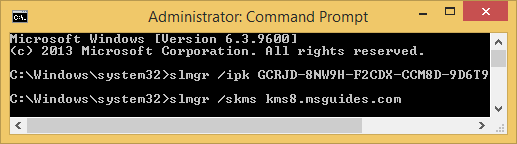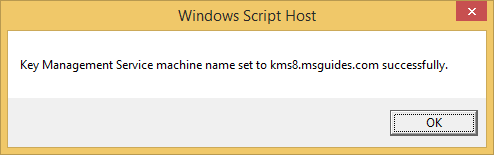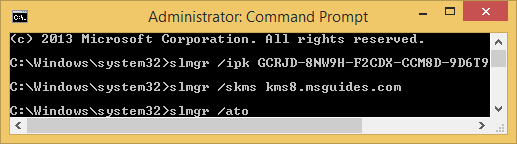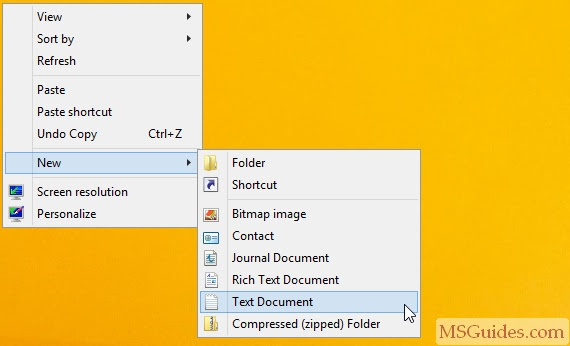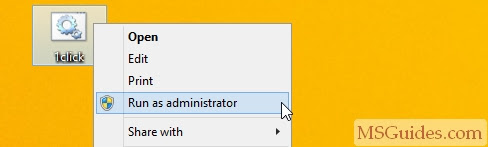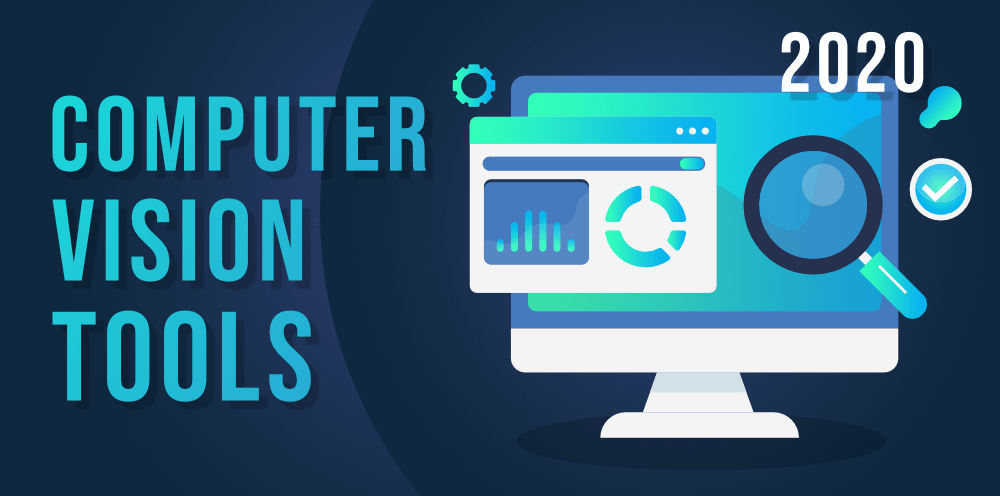What is the deep web?
The deep web is just like it sounds — below the surface and not completely dark.
Search engines like Google, Bing, and Yahoo are able to search and index websites because of links. They use links to rank search results according to things like relevancy, inbound links, and keywords. Regular browsers search the so-called “surface web,” but that’s where the search stops.
For instance, if you wanted to search a public library catalog to find a book, you couldn’t type the title into your browser’s search bar and expect Google to return a meaningful result for your library. That level of information would be located in the deep web.
The reason search engines can’t return this data to you is because there are no links. (Search engines crawl the internet by visiting one web page, then the links on that page, and then the links on subsequent pages.)
Instead, you would have to go to the public library’s website and use a search bar inside the website to locate this data on the library’s servers.
This kind of information is all over the internet. Almost every time you search internally on a website, you’re accessing deep web content.
What’s on the deep web?
The deep web holds the content that’s invisible to search engines. Here are a few examples of what’s on the deep web:
- The content of your personal email accounts
- The content of your social media accounts
- The content of your online banking accounts
- Data that companies store on their private databases
- Content contained within scientific and academic databases
- Medical records
- Legal documents
A lot of what exists on the deep web consists of information that you probably wouldn’t want to turn up in a web search — like your checking account information — because it’s private and could be misused.
A rule of thumb: If you have to log in to one of your accounts by providing a user name, password, or some other type of authentication, the information you access is on the deep web.
That’s a good thing. The deep web can help protect your personal information and privacy.
Is the deep web safe?
The deep web is a pretty safe place, especially when you compare it with the dark web.
The dark web represents a sliver of the deep web. Dark web websites are often associated with illegal activity — but not all of them. More on that later.
Accessing content on the deep web is relatively safe. Think about it. You probably check your email and your credit card statements online without worry. But that doesn’t mean that accessing that personal information has no risks.
For instance, your accounts on the deep web contain a lot of your personal information that criminals might value. That’s one reason why it’s important to use strong, unique passwords on all your accounts. That might include a hard-to-guess combination of letters, numbers, and symbols.
Here’s another potential risk. You might be tempted to access your personal information on the deep web on an unprotected public Wi-Fi network. For instance, you might want to pay your bills while waiting to catch a flight at an airport.
But don’t do it on a public network. Instead, use a virtual private network — commonly known as a VPN — which can encrypt your data and help protect your online privacy.
Here’s one more risk. It’s also possible you could receive an email that appears to be from a reputable source. It might look like it’s from the IRS, for instance, an agency that keeps your personal information on the deep web. The email might ask you to supply your Social Security number to access your account or to click on a link to respond to a request for information.
Don’t do it. The IRS will never ask for your information through an email. That means someone is likely sending you an email to trick you into supplying valuable information. This is commonly referred to as "phishing."
While the deep web is relatively safe, it’s always smart to practice safe internet habits.
What is the dark web?
The dark web is a different story — and probably what you might have assumed the deep web was if you read about it in a newspaper or saw a story on TV. But remember, the deep web and the dark web are two distinctly different things.
Although these two terms have been used interchangeably, one — the deep web — contains mostly harmless data and digitized records. The other — the dark web — has raised concern worldwide about criminal activity.
Regular browsers can’t access dark web websites. Instead, the dark web uses what’s called The Onion Router hidden service protocol. “Tor” servers — derived from “The Onion Router” — are undetectable from search engines and offer users complete anonymity while surfing the web. At the same time, dark web website publishers are also anonymous thanks to special encryptions provided by the protocol.
When you access the dark web, you’re not surfing the interconnected servers you regularly interact with. Instead, everything stays internal on the Tor network, which provides security and privacy to everyone equally.
Worth noting: Dark web website addresses end with .onion instead of the surface web’s .com, .org, or .gov, for example.
What’s on the dark web?
The dark web operates with a high degree of anonymity. It hosts harmless activities and content, as well as criminal ones.
For instance, one dark web website might provide complex riddles. Another might be a kind of book club that makes eBooks look more professional. Yet another might offer a forum for people who believe free speech is threatened.
But the dark web is better known for dark content — meaning, illegal and sometimes disturbing content. For instance, here’s a sample of illegal things you can find on the dark web.
- Stolen information. When there’s been a data breach, there’s a chance the accessed information — from Social Security numbers to bank card numbers — will end up for sale on the dark web. You can also buy things like log-in credentials, hacked Netflix accounts, and more.
- Illicit substances. Illegal drugs — and prescription drugs — are peddled on the dark web. You might also find toxic chemicals that can cause other types of damage.
- Disturbing and dangerous items and services. It can get ugly fast. Things like gore, murderers-for-hire, human trafficking, child pornography, body parts, counterfeit goods, and guns for sale can be found on the dark web.
In short, you can buy just about anything you can imagine — including things you’d probably be better off not imagining.
What makes it possible to do business on the dark web? Financial transactions use Bitcoin, the cryptocurrency that helps assure buyers and sellers anonymity.
Is the dark web safe?
The dark web may be safe in some cases — think, legitimate content — but not in others.
Here are a few safety issues to consider.
- Criminal element. There’s a chance you will find websites run by criminals. Beyond selling illegal goods and services, they may seek to exploit you and steal from you.
- Breaking the law. You can be prosecuted for things you do on the dark web. It’s important to behave in an appropriate and legal manner.
- Suspicious links. If you click on any links, you may be taken to material you might not want to see. It’s also possible that clicking a link or downloading a file could infect your device with malware.
- Law enforcement. Law enforcement officials operate on the dark web to catch people engaged in criminal activity. Like others on the dark web, law enforcement can do their work under a cloak of anonymity.
If you decide to venture to the dark web, it’s smart to be selective about the websites you access.
Accessing the dark web with Tor browser
Getting to the dark web is actually a lot easier than you might think. All you have to do is download a dark web browser, like the Tor browser.
Once you install a dark web browser on your device, it functions just like a regular browser: type in a URL, and off you go.
However, finding the material you’re looking for on the dark web is more difficult than using a search engine like Google. The dark web doesn’t have an index or ranking system to help you find what you need.
There are such things as dark web search engines. One called the Uncensored Hidden Wiki offers some guidance to content on the dark web, but it may include illegal websites.
How to safely browse the deep web and dark web
If you browse the deep web — even if it’s just to check out your dental bill — it’s a good idea to equip your device with trusted security software and keep it up to date. We already talked about using a VPN on public networks.
Here are a few tips and tools to help stay safe when using Tor and other browsers. There’s a lot more to consider, but this should give you an idea of some of the issues — good and bad — to consider.
- Tor is known for providing online anonymity, so it can be effective for sharing sensitive information with family or reporting corruption or abuse.
- Keep Tor and Tor applications updated. Make sure your device’s operating system is also up to date.
- Don’t use your regular email on websites when using Tor. While Tor is designed with anonymity in mind, providing your regular email address could expose your identity.
Browsing the dark web, and online security
The presence of illegal activity calls into question the “character” of some dark web denizens. That’s why it’s important to take care to help protect your personal information and identity.
Poking around on the dark web is where some people get themselves into trouble. Unlike the deep web, which contains important and useful information, the dark web is riddled with illegal and unconscionable activity.
Because Tor servers keep users and publishers completely anonymous, there’s no way to regulate or control the content, products, and services being offered inside the dark web. Plus, there’s no way to trace communications or keep financial tabs on responsible parties because all payments are made and received using Bitcoin, a digital currency that operates independently of a central bank.
On the flip side, there are publications on the dark web that believe it’s the only way to obtain and sustain a truly free press.
Before you get lost in the dark, be sure to educate yourself on the dangers of the dark web. Make sure you install and run strong security software on your computer and devices to help ensure the privacy and security of your data.
To learn more about how the deep and dark webs work, check out the documentary “The Most Dangerous Town on the Internet – Episode 2: Where Cybercrime Goes to Hide.”
In general, don’t underestimate the darkest side of the dark web. Here are a few additional things to keep in mind.
Browsing the dark web can be dangerous
There are people and things on the dark web that you’ll want to avoid. Here are a few of them:
- Viruses. Some websites could infect your devices with viruses, and there are a lot of different types of viruses to watch out for. Remember to never download anything from websites you don’t trust.
- Hackers. You can find hacker forums on the dark web. You can hire computer hackers to do illegal activities. Not surprisingly, a lot of these people would be willing to hack your devices.
- Webcam hijacking. A website on the dark web may try to get a remote administration tool — also known as a “RAT” — onto your device. That can lead to someone hijacking your webcam — essentially, letting them see what you’re up to through your device’s camera lens. It’s a smart practice to cover your webcam with a piece of paper or tape if you’re not using it.
Dark web content may be illegal
Anytime you’re in the company of illegal drugs, illegal content, and other sordid online activities, you could risk landing in legal trouble.
A mistaken keystroke or simple curiosity might not be a reliable defense. Here are two examples of dark web content and activities that would raise legal concerns.
- Sharing pictures and videos of child pornography. In one FBI arrest, the perpetrator traded material on a website with more than 100,000 registered users. The FBI busted him.
- Purchasing illegal goods or services. If you buy illegal drugs or hire a hit man, you can be arrested for committing an illegal act. But browsing a website that offers those two things would not be illegal.
Dos and don’ts on the dark web
Law enforcement officials have an interest in stopping illegal activity on the dark web. When they do, there are legal consequences.
Here are some notable cases where law enforcement took down criminals doing business on the dark web.
Silk Road. This online black market sold illegal drugs. It was launched in 2011. Total revenue was estimated at US$1.2 billion. Founder Ross Ulbricht was convicted and sentenced to life in prison.
AlphaBay. This was another online black market, launched in 2014. It grew to an estimated 10 times the size of Silk Road. Merchandise ranged from drugs to breached data. Alleged founder Alexandre Cazes was arrested. He was found dead in a Thai jail cell, apparently by suicide, several days later.
Hansa. This online black market expanded after AlphaBay was shut down and vendors moved to the platform. But Dutch police had already infiltrated the marketplace and seized information tied to its operation. Police shut down Hansa in 2017.
Why do the deep web and the dark web exist?
The deep web and the dark web both offer a degree of privacy and anonymity.
The deep web helps protect your personal information that you probably want to stay private. But if you access your bank account, it’s not entirely private. The bank knows you’ve accessed your account.
The dark web operates on the principle of total anonymity. What you do there is your business. With certain precautions, what you do there can’t be tracked or traced to you.
For some people, privacy is a big concern on the internet. They might want control over the personal information that standard internet service providers and websites collect on them.
Freedom of speech also is an issue, and some people would make an argument for privacy and anonymity based on the First Amendment. That’s one reason why law-abiding citizens might value the privacy of Tor and other dark web browsers.
Anonymity can have positive effects — like being able to express views that are unpopular, but not illegal. And the dark web helps make things like that possible.